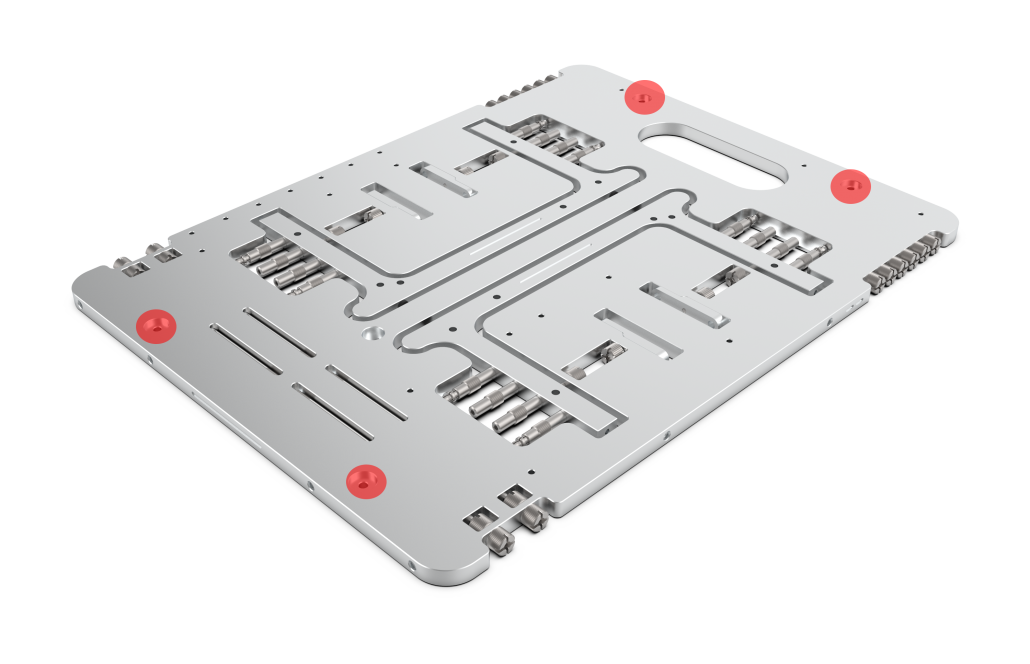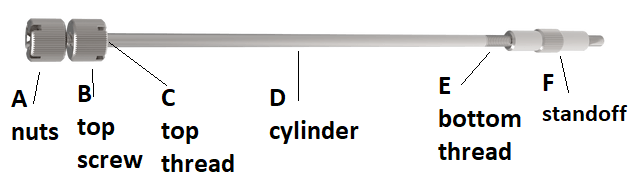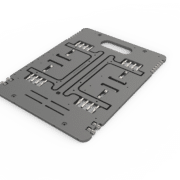Step-By-Step assembly guide – OBT V1 & V1.1
The OBT is so simple to assemble that we never really bothered making a step-by-step assembly guide besides the one available in the box.
If you have an Open Benchtable V2, refer to the dedicated step-by-step guide. The concepts are the same, and this guide should already help you.
So, here we are with our detailed, step-by-step assembly and use guide for the Open Benchtable. The instructions provided here are valid for the Community Edition, v1 and v1.1 of the Open Benchtable. A step-by-step guide for the OBT Mini is available in our how-to section as well.
On the Open Benchtable, there is no limitation on motherboard sizes, as long as they fit some of the ATX mounting holes. There is also no hard limit on the CPU cooler or GPU sizes.
First, remove the OBT from its packaging. If you choose not to keep it, please consider reusing it for something else or recycle it!
Assembling the feet
To release the feet, unscrew the four screws holding the feet to the structure.
Using these screws, assemble the feet directly in the two holes on each side of the benchtable as marked in the picture below. For better compatibility with all PSUs, orient the feet so that the extruded part at the bottom faces outward.
Place the screws in the red highlited holes The extrusion can be seen at the center of the foot
Attaching the PSU
The OBT (CE, v1, v1.1) is compatible with the ATX 12V, ATX Large, ATX-EPS and BTX formats.
Note that the screws used for holding the PSU are 6#32 when everything else on the OBT uses M3.
The 6#32 screws can be found on the left side of the table, while spare M3 screws are on the right side.
6#32 screws can be easily recognized because they are the ones with the widest threading
Attach the PSU to the top feet under the handle for better compatibility with the storage (see later). The PSU can be attached with the fan facing up or down, but it is recommended to use your PSU with the fan facing up.
You will only need three screws to hold the PSU to the Open Benchtable foot.
Once your PSU is installed, it should look like this!
Attaching the CPU/Cooler/RAM
At this stage, you should mount the CPU, the cooler and the ram as you would for any other case.
Tips from the team: In case you use watercooling radiators or large All-In-One Watercooling kits in a non-conventional approach (see the last step): This is a good time to hook them up to the table for good. We have a blog post with detailed instructions on how to proceed
Tips from the team: Brackets can be used in a wide array of scenarios depending on how you orient them, from 120 mm to 280 mm radiators.
Securing the motherboard
Now, let’s get our motherboard on the OBT!
You need the standoffs located on the feet. If you take a look at them, you will notice that they are of two different types. Eight of them are the usual screw standoffs that help you secure the motherboard in place. The other eight are our fast mounting push-pin standoffs. You can use whichever type suits your needs best. If you’re still not convinced on how to proceed, we got you covered on our blog!
Tips from the team: we usually go for one conventional standoff in the center and push-pins for the others! (you can mix push-pin and screw-standoffs that you feel comfortable with).
Once installed, push-pins standoffs hold your motherboard
Securing the GPU
Next is our GPU!
At the bottom of the OBT frame are four PCI-E thumbscrews. For each PCI-E holder, you will need a screw-type standoff (from the step above).
Pick the quantity needed for securing your GPU and install the standoffs into the OBT’s PCI-E holes.
Attach the PCI-E thumbscrews to the standoffs, and remove the nuts from the top screws.
Insert your GPU into the PCI-E slot, the thumbscrews should line up with the GPU. Once done, tighten the nuts onto the top of the PCI-E standoffs.
To unlock the PCIE thumbscrews, loosen the nut from the top screw, then the thumbscrew will unlock from the benchtable.
Our dedicated post will guide you through an even more detailed way to secure your GPU!
Attach storage
You can easily attach up to two storage devices at the bottom part of the OBT. The Open Benchtable supports 2.5″ SSD or HDD of 7mm and 9.5mm z-height (thickness). You can attach a regular 3.5″ HDD as well.
Use the thumbscrews provided with the Open Benchtable to secure them in place.
We recently published an article that features a video on how to mount the drives!
Assembling accessories
To add extra coolers or accessories to your set-up, use the included brackets. These are located at the center of the benchtable. Screw them at the top of your OBT and then mount your accessory or cooler onto it. The brackets can also be used to accommodate all-in-one and custom watercooling. More advanced informations is available on our How-To section
Tips from the team: Use the OBT screws to attach the bracket to the table, but use the screws provided by your cooler/accessory manufacturer.
You can already add community projects and accessories to your benchtable, mounting instructions will be in their respective projects.
As an example, if you want to install the OBT debug card. Tighten it on the side with two M3 screws and tadaaa!
If you are interested in mounting Noctua’s VRM Cooling System, we got you covered on our blog.
Cable management
The end is near! You just have to lay the cables around and everything should be working!
Tips from the team: Use cable ties and make use of the space between the motherboard and the OBT to route/attach/guide your cables nicely.
Inspire yourself with some builds from the community
This concludes our Open Benchtable assembly guide.
Feel free to share your builds!